If you already have an account, click 'Sign In'
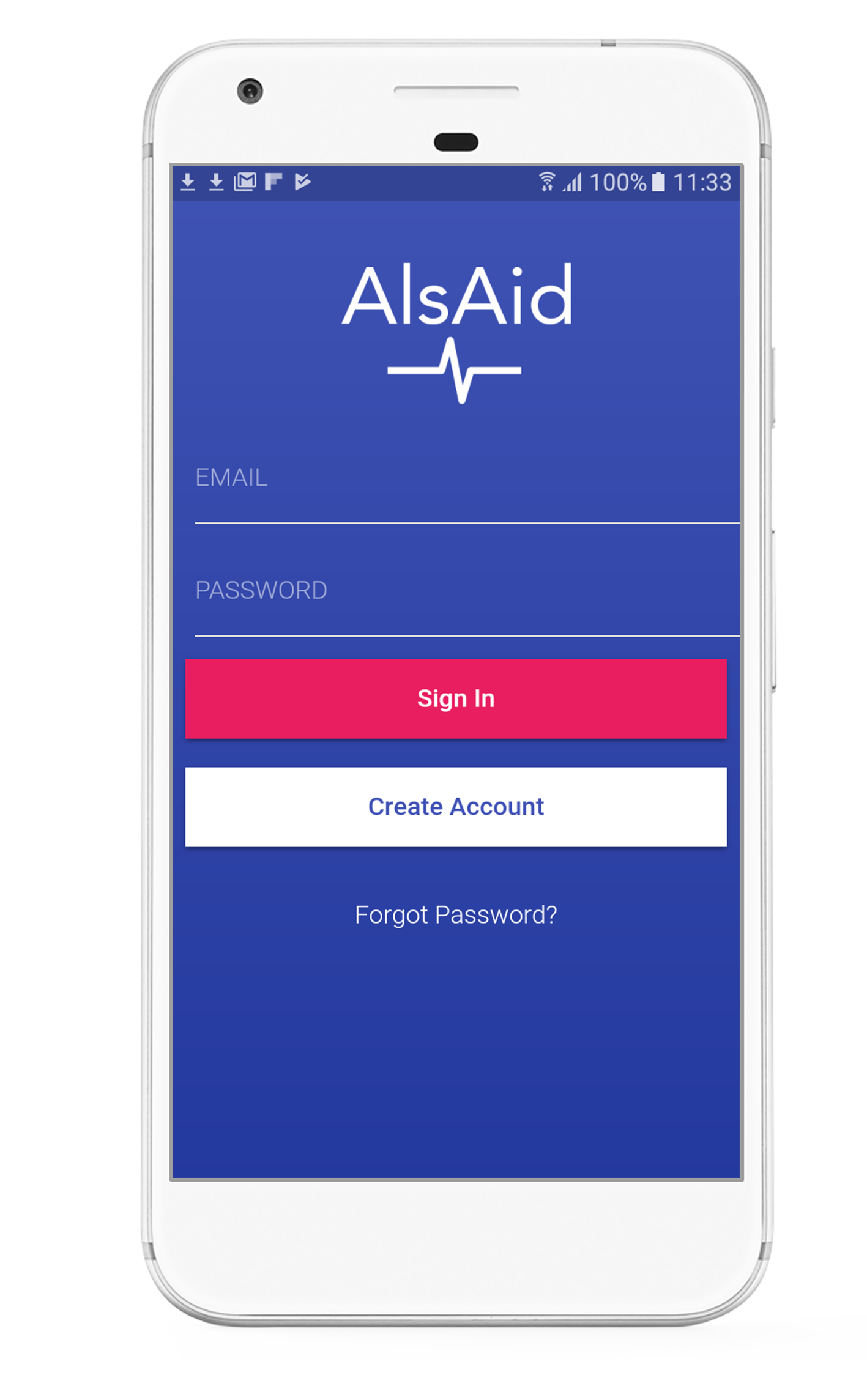
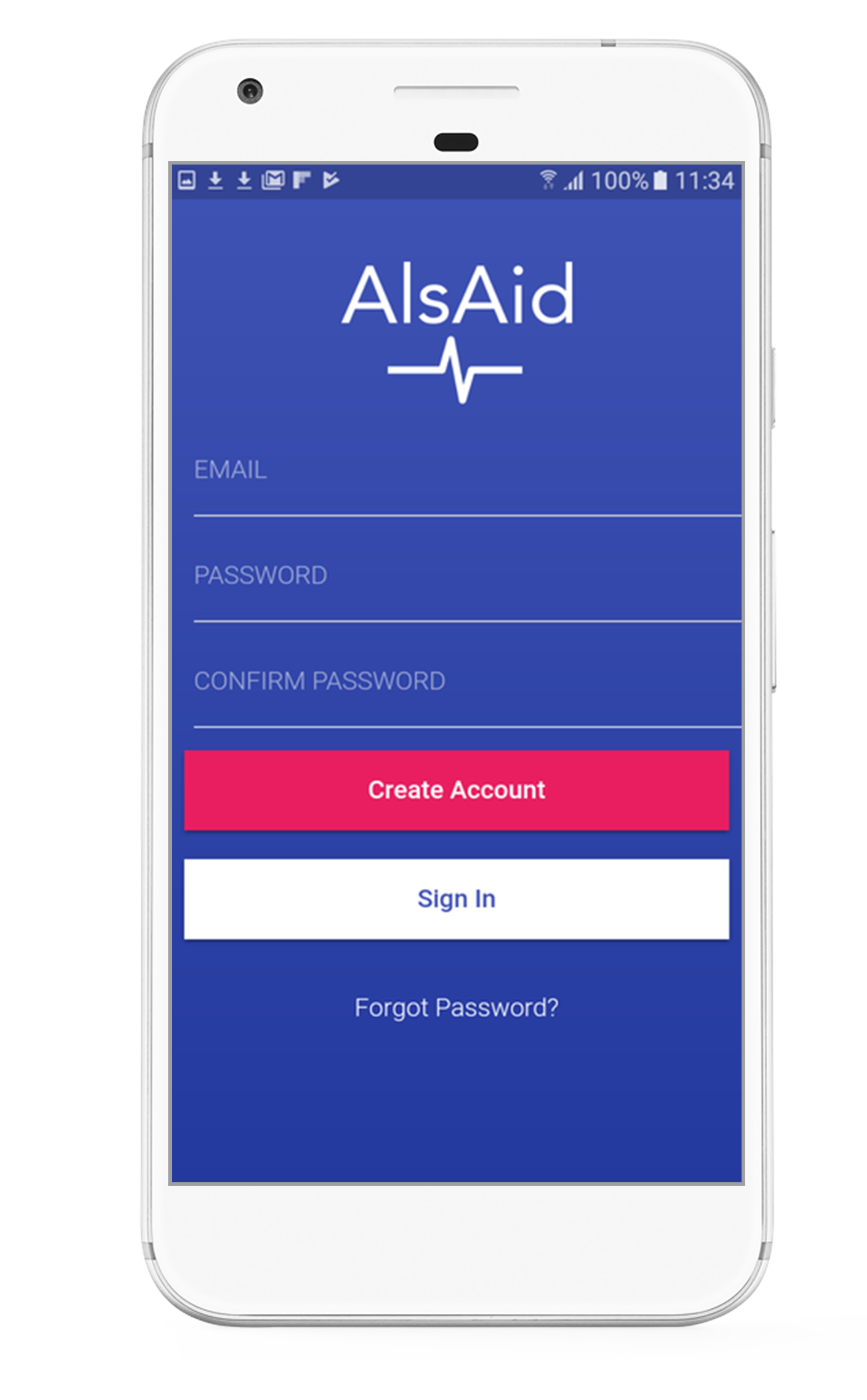
If you are a new user, click 'Create Account' and follow instructions
Log in using your credentials
.png)
.png)
The ‘Start’ screen will appear. Perform basic life support (BLS) on the patient until you have attached defibrillator pads. Click ‘Start ALS’ to initiate the resuscitation log
On the ‘Rhythm Analysis’ screen, log your ECG rhythm by tapping the appropriate tile
.png)
.png)
After rhythm analysis, log thoracic compressions, defibrillation, or administration of medication as they are performed.
Log any extra events by clicking the '+'' icon on the top right corner
.png)
.png)
Access the hamburger menu from anywhere in the app by clicking the menu button on the top left corner
'About ALS Aid' contains disclaimer information
.png)
.png)
'Settings' contains profile information. You can edit your profile picture, first name, last name, and language
Choose your preferred language settings
.png)
.png)
On ‘Return of Spontaneous Circulation’ screen, log any events taken after achieving initial ROSC. Click ‘Stable ROSC’ to confirm stable spontaneous circulation of the patient
You will be prompted to validate the resuscitation log and confirm the integrity of your data
.png)
.png)
The ‘Outcome’ screen displays your patient’s outcome
To view all resuscitation logs, access ‘CPR logs’ in the menu
.png)
.png)
Click on any resuscitation log to view or email the event log
To view the event log, click 'open'
.png)
.png)
You can edit the patient’s supplementary data to provide anonymous information about patient characteristics and resuscitation location
You have the option of sending the complete event log including patient supplementary data to your email address as parsed text
.png)
.png)
On 'Abort CPR', log any events after aborting CPR, then confirm the final outcome